Multi-Team Slack Bots Hosted with BeepBoop
How To Deploy Your Bot As a Slack App
UPDATE: The BeepBoop service referred to in this article is now defunct
If you want your bot to be used by multiple teams, handle slash commands, or to be submitted to the Slack app store then it’ll need to do the oAuth dance and manage a separate webhook for each team. Fortunately, BeepBoop makes all of this really simple for us. The documentation is a bit sparse so I’ve tried to record every step I took to get it working here.
Deploying as a Multi-Team Slack App
Following on from the bot we created in the previous post, the first thing we need to do is update index.js:
The only change here is for us to use the “beepboop-botkit” library to connect to Slack, if there is no “SLACK_TOKEN” environment variable.
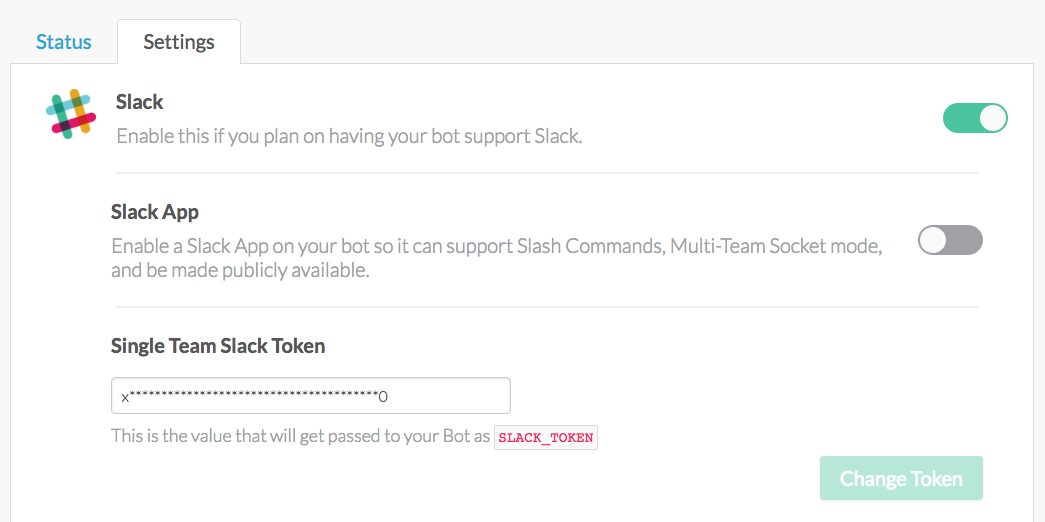
When we flick the “Slack App” switch in our BeepBoop project settings page, the SLACK_TOKEN environment variable will not be set any more. Flicking this switch will also start a wizard-like UI that’ll guide us through the next steps, which are:
- Register a new Slack App for your team
- Create a bot user for the Slack App
- Copy the details from the “App Credentials” tab back to BeepBoop
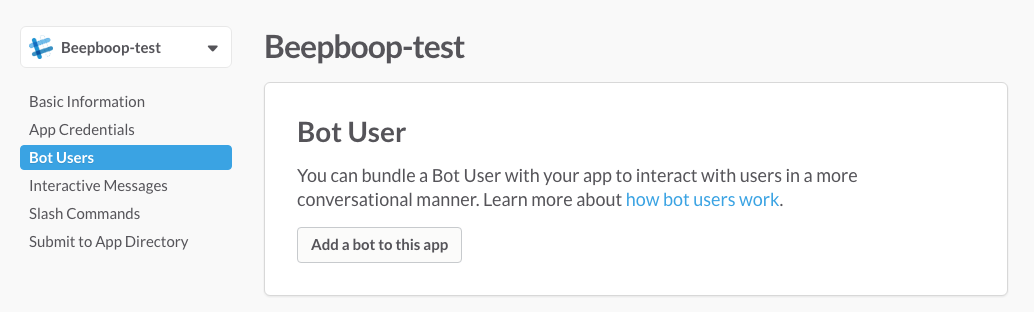
Make sure you add a bot user for your app — this step wasn’t clear to me.
Next you’ll want to flick the “Multi-team” switch on.
Now you will need to restart the bot — this part wasn’t documented and led to some serious head-scratching while I scanned the logs and tried to replicate the issue locally in dev mode. To restart simply go back to the status page and stop then start the bot again.
Before you’ll be able to see the bot in your team you will need to launch the Slack App for your team. BeepBoop creates a page for your app with a button allowing you to do this. You can use this as a simple landing page for your bot, allowing anyone to add it to their team — it’s contents can be customised using bot.yml. To find this page go to the “Teams” tab of your projects, then click “Add Team”.
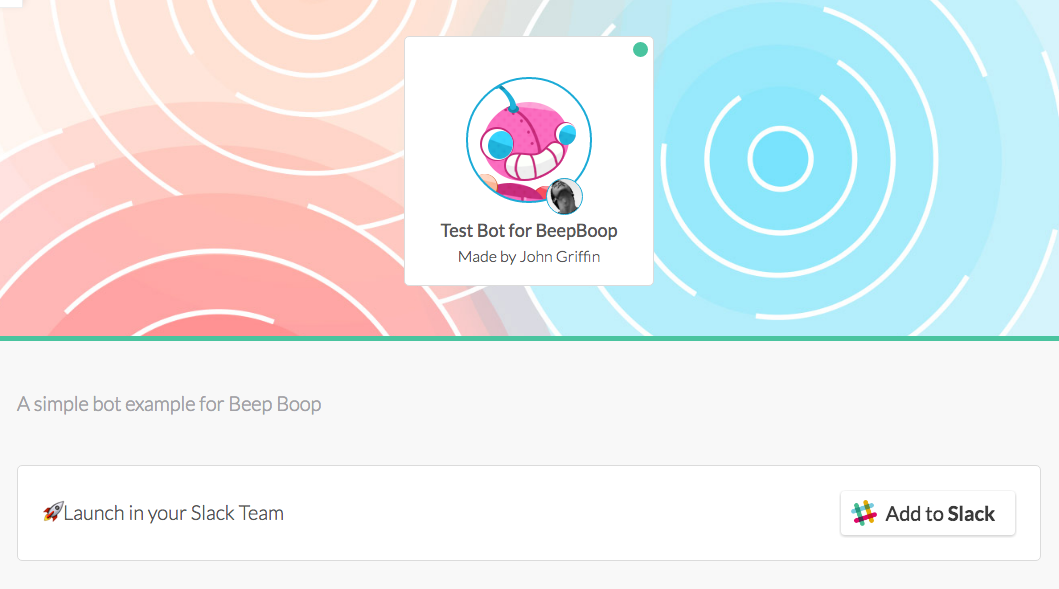
You need to add the slack app to your team
Once you’ve completed this process you should see your bot user appear in your team — congratulations, that’s it!
If you don’t see the bot user show up there’s probably a clue in the logs — you can check these from the “Status” tab. There is also a “development mode” which allows you to run the multi-team bot locally, as if it were running on BeepBoop.
What next?
You’ll probably want to add some configuration settings, this can be arranged in bot.yml and there are two levels possible:
- Global config settings are passed in on your BeepBoop project page
- Non-global config settings are passed in by Slack team administrators when they install your app.
There is currently no datastore available with BeepBoop, so if you want some persistence you’ll need to provide your own. Apparently they will be adding a simple key-value store in future.
It is possible to run your own webserver on BeepBoop — this is useful if you need to have a webhook for integrating with systems such as Twilio SMS.
If you’re interested in how to develop your bot into a sophisticated conversational UI using NLP then sign up below to get the next post in your inbox.
If you can’t wait and you’d like my team and I at Atchai to develop your chatbot or Slack integration, then I’d love to hear from you — drop me an email.